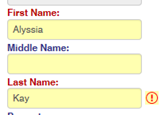
When you enter a new subject, if the first and last name match an existing subject, the names turn red and a warning icon appears.
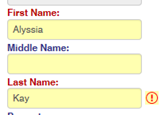
Click the icon to view the potential matches. You can choose to open or delete the matched record, or right-click and choose Merge Duplicates (see below).
If two or more records have been entered for the same subject with the same first and last names, you can merge them.
Warning:
Merging duplicates cannot be undone -- to verify if a potential duplicate
record is indeed the same person, select it and click Open
to review the record first. You can also group the records by various
fields to verify the duplication.
1. In the Subjects grid, right-click on the main record (the one that contains the most current, accurate information), and choose Merge Duplicates.
The main record is shown at the top; the bottom table lists all potential duplicates of the main record.
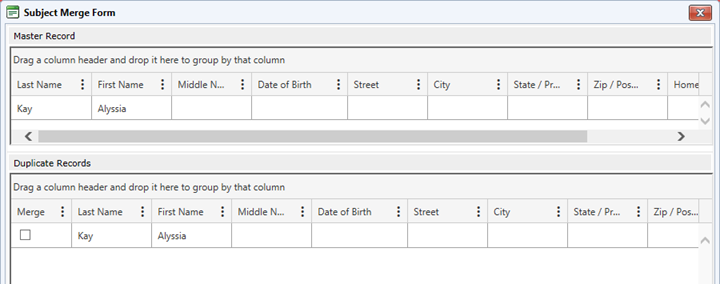
2. Select the check box for each duplicate that should be merged with the main record, then click Replace & Close. The duplicate record will be removed and any related records are merged into the main record. For example, if the main record had two incidents and three visit records, and a duplicate had one incident and one visit record, the merged record will have three incidents and four visit records.