
You can change the position of the columns, adjust the width of the columns, or even change which columns are shown.
If you change your mind, right-click on a row and choose Reset Grid Settings to return the grid to the default configuration.
When you have the layout as you like it, right-click on a row and choose Save Grid Settings to save the current grid view including selected columns for the currently active module and user.
Click on the column heading that you want to move, and drag it to its new position. A box appears on the column where the column will be dropped in front of.
In the example below, the Category column is being moved in front of the Company Name column:

To resize columns, click on the line on the right side of the column to be resized, and drag it left or right as required:

To select which columns are visible in the grid for the currently active module, click the settings in any column heading and select the columns from the Columns sub menu:
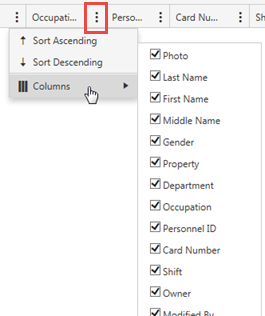
The grid will retain the configuration until you close the module. If you want the grid to appear this way each time you use the module, right-click on the row and choose Save Settings.