Creating properties is the first step in setting up your company in iTrak. Use the System Property form to create or edit properties.
To create a property:
1. Click ![]() Administration on the Shortcuts
bar to display the Administration form.
Administration on the Shortcuts
bar to display the Administration form.
2. On the Properties &
Roles tab, click  .
The System Property form appears.
.
The System Property form appears.
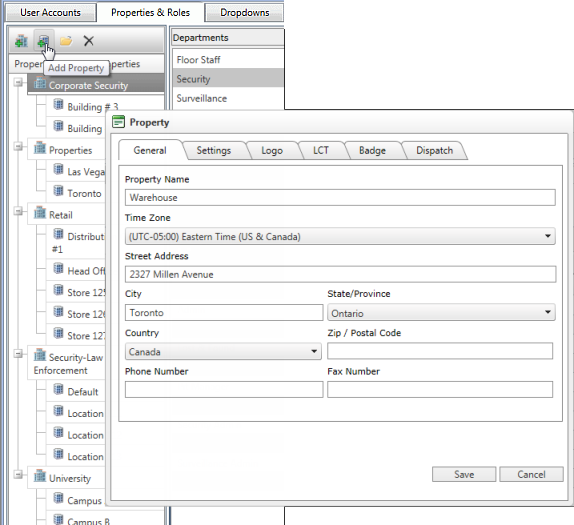
3. On the General tab, enter a Property Name, and enter the property's address and contact information.
4. On the Settings tab, enter the business information (start/end times, classification codes, etc.).
5. On the Logo tab, click Update Logo to browse to and select a logo file. The logo will be printed on reports associated with the property.
6. (If the optional Visitor Management module is installed:) On the Badge tab, select the default badge template that will be used by the Visitor Management module to create visitor badges. A preview of the badge is displayed.
7. On the Lost and Found tab, you can enter a default number of days that an item should be held at this property. This can be overwritten for individual items as required.
8. Click OK to save the property.
Renaming and deleting properties should only be done during the configuration process. Renaming a property will rename it globally on the iTrak system.
The Dispatch tab is only required if you are using Dispatch billing; please contact Technical Support for assistance.