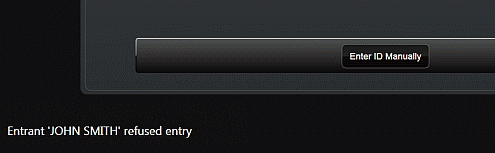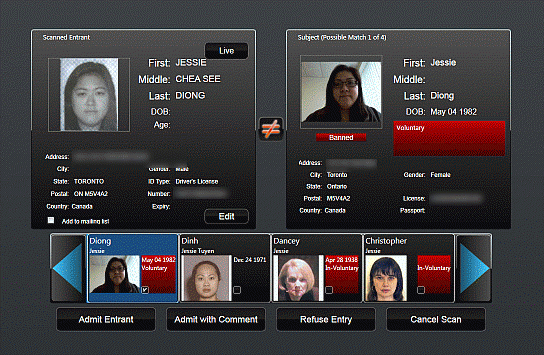
After you scan a visitor's ID (or submit information you entered manually), the information is checked against the iTrak subject database.
The information as scanned is shown in the top left. If any information did not scan correctly, or to capture additional information about the visitor, click Edit and make your changes -- you can also take a new photograph of the visitor if you have a webcam attached. See Recording ID Manually.
All potential matches are shown at the bottom, and the most likely match is shown in the top right.
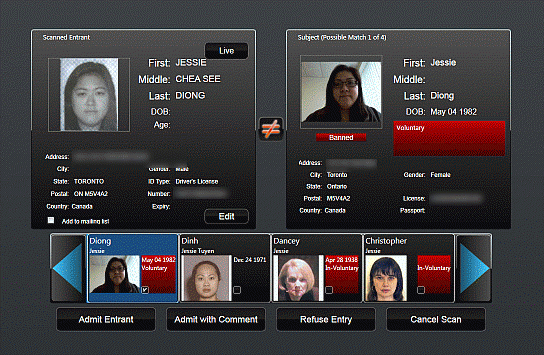
§ If the visitor is a
match to the subject shown in the top right, click ![]() .
It changes to
.
It changes to ![]() .
.
§ If the visitor is a
match to a different subject shown at the bottom, click the correct subject
(it will now be shown in the top right), then click the ![]() to change it to
to change it to ![]() .
.
§ To admit the visitor, click Admit Entrant. If you want to make any comments, for example if you are admitting a visitor who is a banned subject, click Admit with Comment and enter the comments.
§ To refuse entry to the visitor (regardless if they were a subject match or not), click Refuse Entry. You are prompted to select the reason and enter any additional notes:
After you perform one of the actions at the bottom (i.e. Admit, Refuse, Cancel), you are returned to the "start" page; the previous visitor action is shown in the bottom left corner: