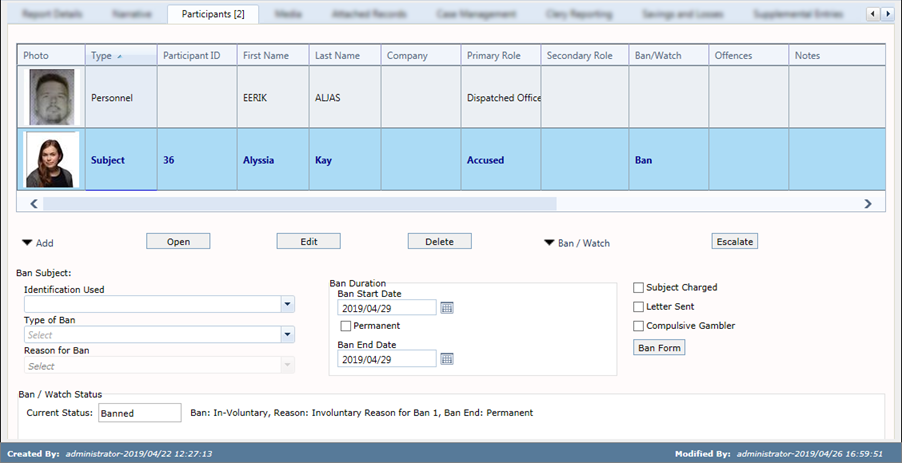
When a subject is placed on either ban or watch status, they will appear on the home page highlighted in red (for banned subjects) or orange (for those on watch status) as applicable. Once a ban has expired, the subject is removed from the ban/watch tab on the home page, but the ban history will be maintained on the subject's incidents tab.
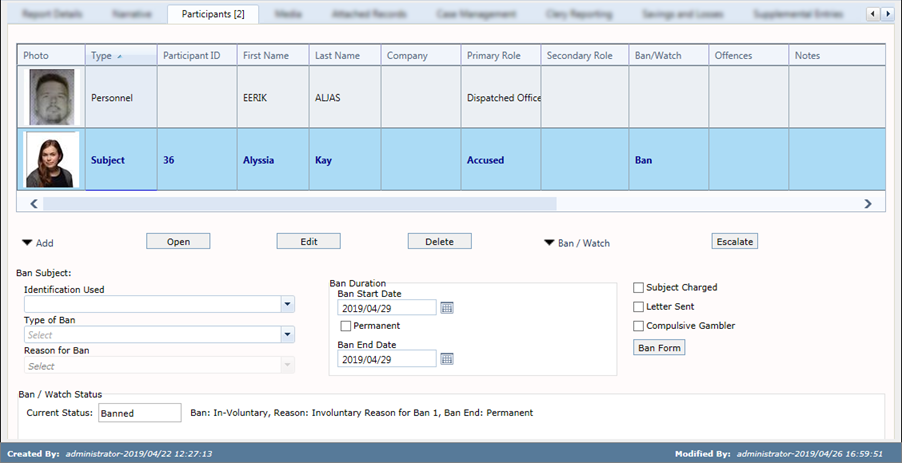
To place or remove an individual on ban or watch status, click Ban/Watch for the selected participant.
The ban subject information provides access to the following fields and information:
Field |
Description |
Identification Used |
Indicates the identification used to ban a subject. This information is unique and is configured for each iTrak installation. |
Type of Ban |
Indicates the type of ban (i.e. permanent, involuntary, voluntary, etc.) This information is unique and is configured for each iTrak installation. |
Reason for Ban |
Indicates the reason for ban. The options are linked to, and dependent on, the Type of Ban selected. |
Ban Duration |
The duration of the ban. The ban can be a permanent ban or have a start (commencement) and end date. To choose a set period of time (e.g. six months, one year, etc.) that has been set up as a Ban Favourite in the Reporting settings, click the arrow to the right of the Ban/Watch button and select the period. The end date is calculated based on the commencement date. Once a ban has expired, the subject is removed from the ban/watch tab on the home page, but a complete ban history is maintained under the subject's incidents tab. |
Subject Charged |
Indicates if the subject was charged. |
Letter Sent |
Indicates if a letter was sent to the subject indicating if they had been banned. |
Compulsive Gambler |
Indicates if the subject is a compulsive gambler. The optional Audit module must be installed for this check box to be active. |
Ban Form |
Allows you to attach a ban (self-exclusion) form and optionally sign electronically with a signature tablet (if installed). For more information on configuring a site-specific ban (self-exclusion) form, see Reporting settings. |