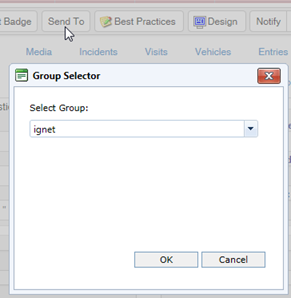
Send selected subject profiles to other properties or locations who have a separate iTrak system via the iGNet (Intelligent Global\Gaming Network) Plus module.
The appropriate permissions and configurations must first be defined; see About iGNet Plus for the requirements.
1. Retrieve the subject profile that you want to share.
2. Click Send To and select the group that you want to send the profile to.
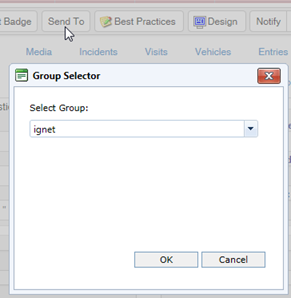
The record, and any related incidents if the subject is banned, is added to the iGNet Plus queue. If you do not have the "Approve Send List" permission, the record remains in the queue until a user who has that permission approves it. See Monitoring the iGNet Plus Queue. An email is sent to the defined systems that includes an attachment containing the subject profile and any incident ban details.
The iGNet Plus Console on the receiving server reads the incoming mailbox and parses the attachment to update the local iTrak database. If “Make New Subject Records Global” is selected on the General settings, the subject profile is added as a Global subject; otherwise it is assigned to the iGNet property (this is a predefined property that can be renamed but not deleted).
If the subject is banned, incident ban details are also included in the email attachment and are imported as incident records assigned to the iGNet property. The incident number for these records is prefixed with the 3-character iGNet Prefix assigned to the property that sent the record.
If the subject profile already exists in your database, it is evaluated for uniqueness. If deemed to be the same subject, the incoming record overwrites the existing record. If deemed different, it is added to your system. You can use the Merge Duplicates feature to clean up any duplicate records.