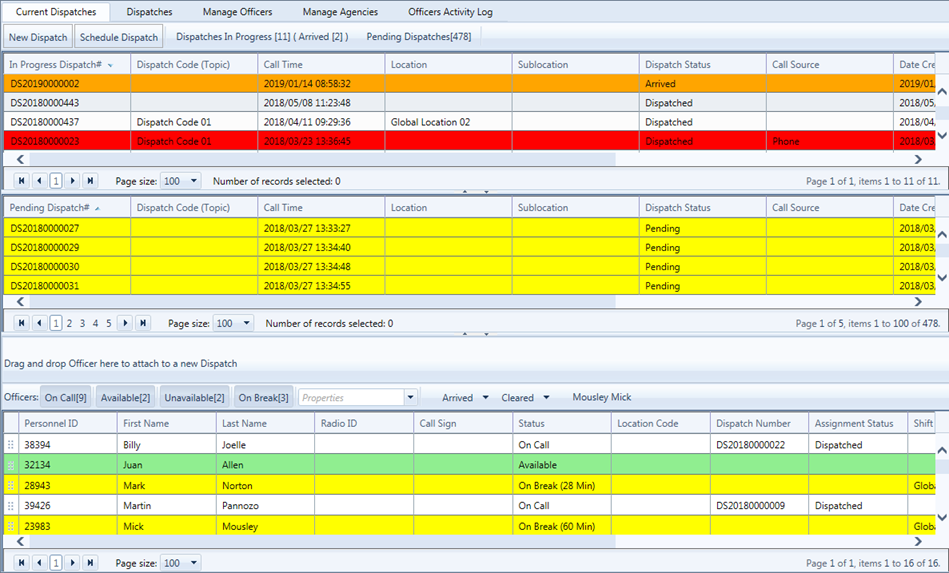
The iDispatch module allows you to track the assignments and availability of security officers and record and review dispatch information.
For information about manipulating the records in the grid,
see Sorting and Grouping Records,
Filtering Records, Searching
for Records, or Using the iTrak
Grid Functions as appropriate.
For information about controlling access to a record, see Controlling
Access to a Record.
The Current Dispatches tab contains three panes and summarizes dispatches that are in progress and pending, as well as the status of the officers assigned to or available for dispatches.
Double-click on any entry to open the full dispatch record to view information about the officers and the related daily log and incident.
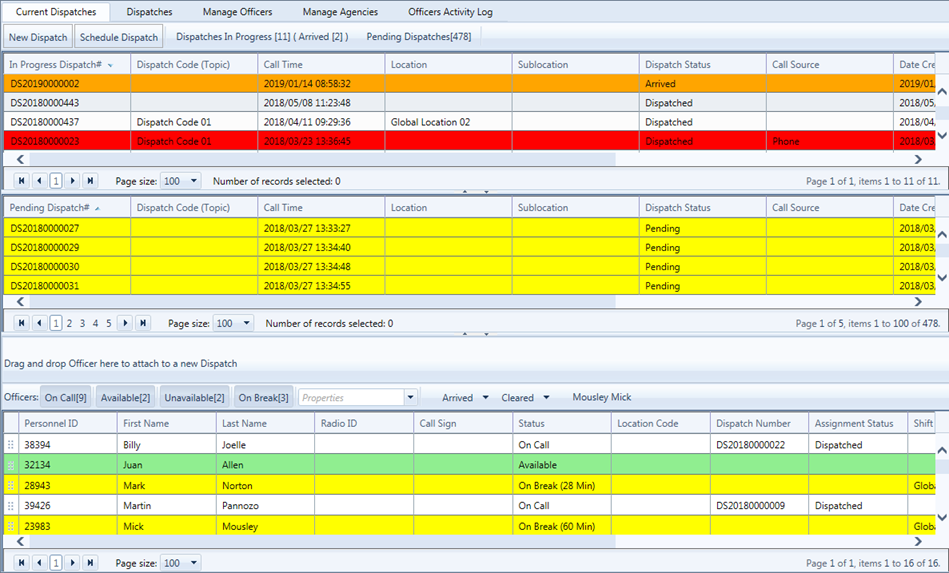
The Officers List section displays all on-duty officers. Filter the list according to their status (On Call, Available, or On Break) or the Property they are currently working at (as defined in Managing Officers).
You can temporarily hide the Officers List to view more dispatches, or move it to a separate window for easy access while working in other areas (this is especially useful if you have a wide monitor or dual monitor setup). See Managing Officers.
Colour-coding:
|
Dispatch records |
Officers |
Yellow |
Pending |
On Break |
Purple |
Scheduled |
— |
White |
In Progress |
On Call |
Orange |
Officer Arrived |
— |
Red |
Officer Overdue for Arrival/Clear |
Overdue for Arrival/Clear |
Green |
Cleared (only visible from Dispatches tab) |
Available |
Pink |
— |
Overdue for returning from break |
Use the Dispatches tab to search for, review, and print dispatch entries. See Creating a Dispatch.
Use the Manage Officers tab to manage the officers available for dispatch. See Managing Officers.
Use the Manage Agencies tab to manage the outside agencies that are often called upon for dispatch. See Managing Agencies.
Use the Officers Activity Log tab to view a history of all officers'
status changes.
Show example