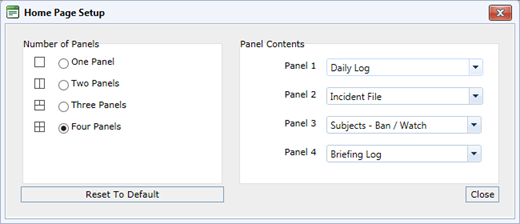
To define what information appears on your Home Page, choose Tools » Setup Home Page.
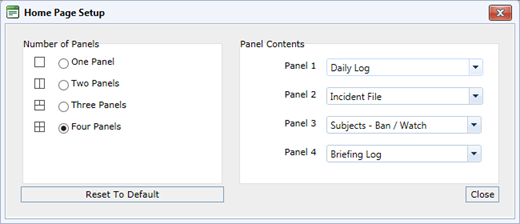
Choose the number of panels to be included on the Home Page, and which module information should be in each. Click Reset to Default to return to the default configuration pictured above. To later return to default settings, choose Tools » Options » Reset Panel Layout Settings.
Your Home Page can include up to four panels showing the following information:
Option |
Description |
Displays the last seven days of daily log entries that have not been closed. All daily log entries that have a high priority appear in red. This section is identical to the main Daily Log module accessed from the Shortcuts bar. |
|
Displays the last seven days of entries that have not been closed. Incidents that are open appear in orange. Incidents that are under investigation are in green. Incidents that require follow-up are in red. This section is identical to the main Incident File module accessed from the Shortcuts bar. |
|
Subjects - Banned/Watched |
Displays subjects that have been placed on banned (red) or watched (orange) status in the last seven days. |
Displays all log entries that have not passed (expired) and that are relevant or have been assigned to the current user. Briefing log entries turn orange on the last day before they expire, and appear in red when they are as a result of an incident file requiring follow-up. Briefing log entries only appear on the home page if the Start Date for the entry is the current date or earlier, and the End Date for the entry is the current date or later. |
|
Lists items that have been reported as found. Double-click an entry in the list to review or edit the existing report. |
|
Displays the results of audits performed by surveillance on various activities. These may include gaming violations and performance of dealers and supervisors. |
|
Lists Large Cash Transactions (LCTs) requiring action. |
|
Lists items that have been reported as lost. Double-click an entry in the list to review or edit the existing report. |
|
Displays the results of audits performed by surveillance on various activities as requested from the casino floor. These may include gaming violations by patrons or dealers and supervisors. |
|
Displays employee information. Double-click an entry to review or edit the personnel record. |
|
Provides quick overviews of specific players. Information is gathered from other in-house software. It tracks specific game breakdowns by date, result, average bet and any other relevant details. There can be multiple game breakdowns by player; a running history is maintained under the analysis tab of the individual subjects. |